1. Creating a Bot
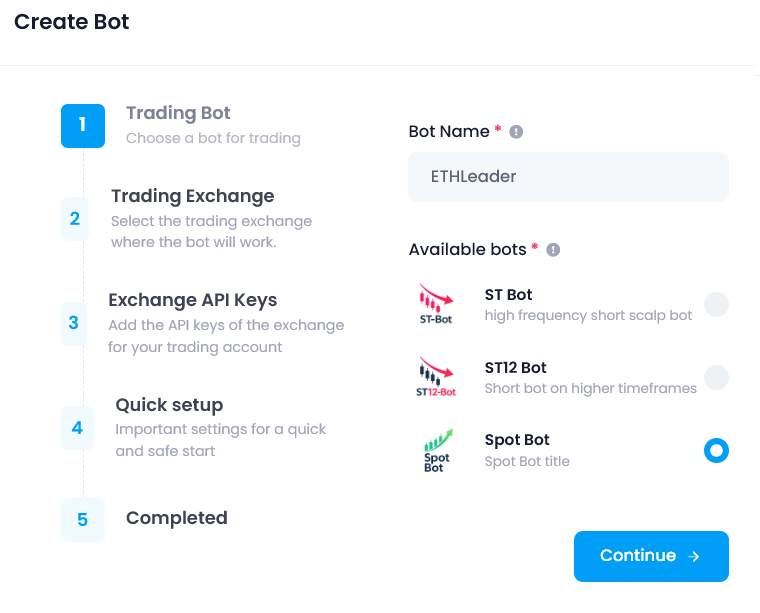
- Click “Create bot.”
- Enter a Bot name and choose a type:
- ST Bot— scalp bot for shorting pumps.
- ST12 Bot — trend short bot on 12H with Smart-Take, designed to capture larger moves.
- Spot Bot — trend long spot bot (mainly for bull phases) with a limited list of altcoins and an optional market leader (BTC / ETH / SOL).
- Select the exchange.
- Enter your API keys.
- Set the trading mode:
- Demo or Real.
- Important: demo trading works only with demo API keys.
- Click “Save.” The bot is created.
2. Bot Installation
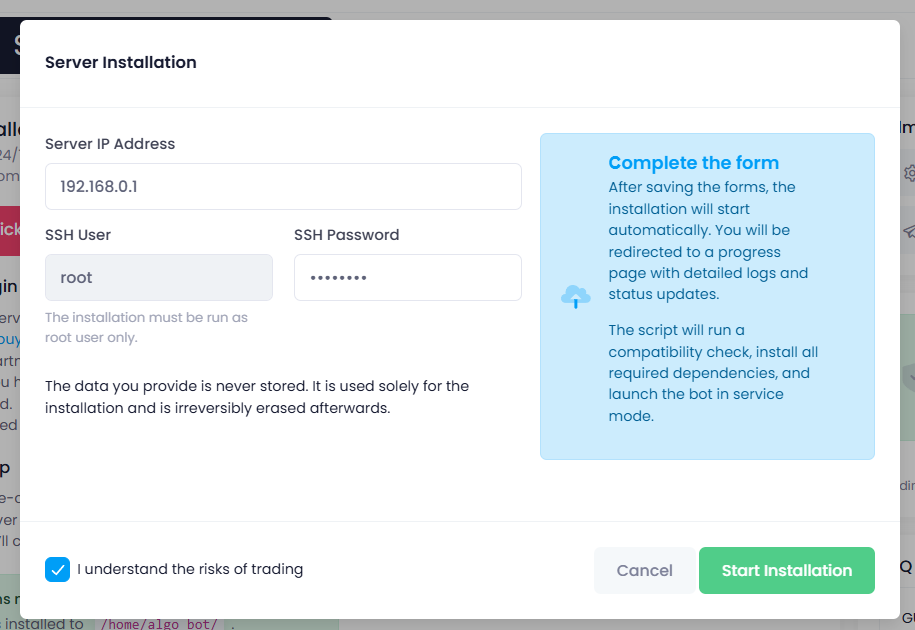
Next, launch the bot for live trading.
- Go to Download (top menu).
- Available installation options:
- Server — quick install to VPS/VDS via SSH.
- Manual install on Linux (archive).
- Windows app
- For quick deployment, click One Install, enter the server IP and SSH password.
- Check “Risk acknowledgment” and click Start Installation.
After server installation, the created bot will appear in “All my bots” and in the side menu.
Bot status (top-right of the bot card):
- If everything is configured correctly, the uptime field updates (green numbers change) — the bot is online and trading.
- Uptime: None means the bot is not installed.
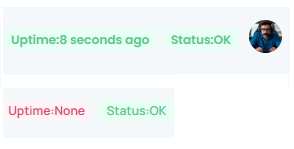
3. Stats, Logs, Reporting
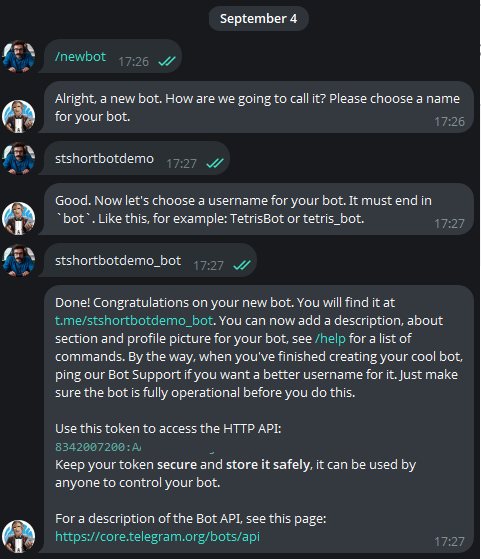
To receive logs on opens/closes, averaging, and new targets:
- In Telegram, open @BotFather, press Start, and create a bot (set name and @username).
- You’ll receive an API key (token) in reply.
- In your platform profile, open TG Bot and paste the API key into the field.
4. Bot Configuration
- The setup flow is mostly similar to previous bot versions.
- Details for each bot type are in the respective manuals.
- If you used earlier versions, configuring the new bot should be straightforward.
- Key difference: enhanced averaging by market phase and a cascade inside each averaging rule.
All bots come with a baseline, preconfigured strategy from the developers.
5. Important Before You Start
New Sub-Account
- A separate sub-account is strongly recommended for trading with the new bot.
- Spot: the account must have no existing trades. If there are trades, create a new sub-account.
- Futures: using an existing account is acceptable — the bot will pick up current positions/orders and handle them correctly.
Exchange Modes
- In the new sub-account, enable Hedge Mode and Cross Margin.
Platform Status
- We have intentionally launched core functionality only. We are aware of bugs, incomplete translations, and empty sections; fixes are scheduled, UI cosmetics are being refined, and trading operations are not affected.
#hashtags
Recent Posts
You might be interested
Legal information
Legal status and nature of services. The company does not provide brokerage services, is not a professional participant in the securities market, and does not engage in asset management or investment consulting. The company provides software and technical infrastructure for automating trading based on user settings. The service does not accept or transfer client funds, does not store assets, and has no access to them; integration is carried out via API keys with no withdrawal rights.
Informational nature of materials. All information on the website and in the applications is for informational and educational purposes only and does not constitute individual investment advice, a public offer, or an inducement to trade.
Data and results. Examples of trades, monitoring data, backtesting results, and other information are provided to illustrate algorithm performance and do not constitute a statement or promise of profitability. Past results do not guarantee future performance; variations may occur due to market conditions, slippage, fees, and liquidity limitations.
Risks. Trading in financial instruments and crypto assets involves a high level of risk, including the risk of total capital loss, and may not be suitable for all investors. Before using algorithms on a live account, demo testing and independent risk assessment are strongly recommended.
Jurisdiction. References to Federal Law 'On the Securities Market' No. 39-FZ are provided for reference purposes only. Legal requirements may vary depending on your jurisdiction.